[cross-posted from K12 Open Ed]
In my 4T Virtual conference session today, there was a lot of interest in how to make ebooks with open content, so I’m writing this short post with more details. (We’ll also be doing this at ISTE 2012 this year, so stay tuned for more resources and handouts on this.)
Here are steps for one, very easy way to do this:
- Create your ebook content in Word (or LibreOffice…or even in Google Docs, exporting to a Word doc afterward), including images, etc.
Make sure your images are your own or open licensed for sharing, and cite your sources! - Export the document to HTML (filtered) by doing Save As… with a Save As Type of “Web Page, Filtered.”
- Download and install Calibre, a free, open source ebook tool.
- Open Calibre, click Add Books, and add your HTML document.
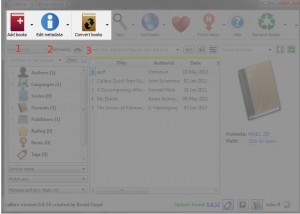
- Your book will then appear in the list in the main part of the screen. Highlight it and click Edit metadata to add a title, author, cover, etc.
- You can continue going through the wizard, or close it and select Convert books to select your format.
EPUB and MOBI (Kindle) are two of the most popular formats. - Your final ebooks will be in a folder called Calibre Library in your documents folder. You can also click Path: Click to open to navigate directly to that folder.
In the interest of getting this post up quickly, this is brief. If you have questions or need clarifications, post here or drop me an email. Hope this is useful.
And thanks again Liz Kolb and her team for putting together this great online learning opportunity!
Making ebooks – quick and easy
